According to GitHub, GitHub Copilot is an “AI pair programmer that offers autocomplete-style suggestions as you code. You can receive suggestions from GitHub Copilot either by starting to write the code you want to use, or by writing a natural language comment describing what you want the code to do. GitHub Copilot analyzes the context in the file you are editing, as well as related files, and offers suggestions from within your text editor.”
The GitHub Copilot further states that the developer tool is “is optimized to help you write Python, JavaScript, TypeScript, Ruby, Go, C#, or C++. You can also use GitHub Copilot to generate suggestions in other languages and a wide variety of frameworks. GitHub Copilot is powered by OpenAI Codex, a new AI system created by OpenAI.”
To sum all of that up, with GitHub Copilot, developers and programmers can:
- Use the integrated development environment (IDE) platform that they are most comfortable with such as Neovim, Visual Studio, Visual Studio Code, and JetBrains.
- Get code suggestions through AI. These suggestions can match a project’s context and style conventions.
- Code in unfamiliar languages.
Read: C# Tools for Code Quality
What are the Benefits of GitHub Copilot?
GitHub Copilot offers the following benefits to developers:
- Reduced distractions: Instead of searching for hours for a possible solution to a problem on the Internet, GitHub Copilot reduces the need for further research by using its AI to provide suggestions while you are coding.
- Handles repetitive tasks:: Sometimes a day in a developer’s life can be dull and mind-numbing. GitHub Copilot handles repetitive tasks beautifully by completing common tasks while you work.
- Helps developers document their code: The better code is documented, the better GitHub Copilot can help give suggestions and input. GitHub Copilot not only makes documenting code easier with a set of documentation tools, it also makes documenting more rewarding, as the more a coder documents, the better Copilot’s AI can understand what the code is meant to do.
Getting Started with GitHub Copilot in Visual Studio
To start using GitHub Copilot with Visual Studio, simple follow these steps:
- Create a new project or open an existing project in Visual Studio.
- Click Extensions, the Manage Extensions.
- Select Visual Studio Marketplace.
- Search for Copilot.
Upon completing these steps, your screen will look like the image below:
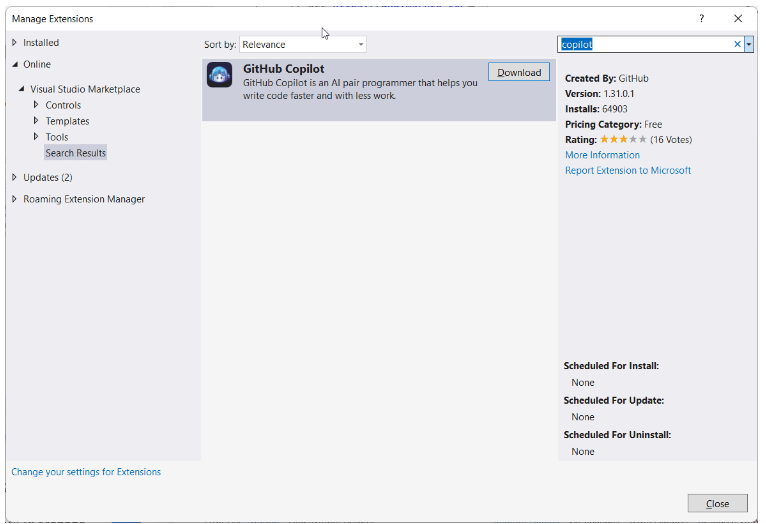
Figure 1 – Copilot Extension
Next, continue following these steps:
- Click Download and close the Extensions window.
- Close Visual Studio.
The Installer screen will appear. Continue following the steps below after this screen appears:
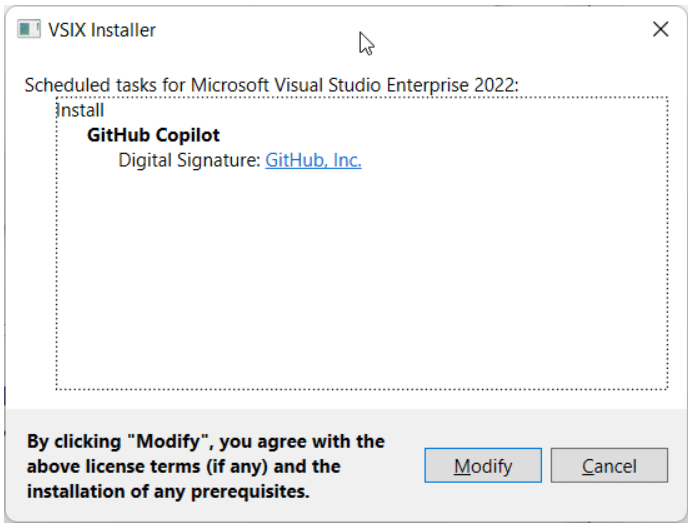
Figure 2 – Install Copilot
-
- Click Modify.
- Once the installation has finished, launch Visual Studio again.
- A popup window appears after you have opened Visual Studio again:

Figure 3 – Activation Code
-
-
- Click OK.
- Your default web browser will open, asking for a code that was sent to you via email.
- After entering the code, select Authorize GitHub Copilot Plugin to start using GitHub Copilot in your coding environment.
-
You should now be all set. To learn how to configure GitHub Copilot in your IDE, check out GitHub Copilot’s official documentation.
Read more developer tool reviews, guides, and how-to’s.
The post GitHub Copilot Overview appeared first on CodeGuru.